[iOS Tip] Instructions on how to backup and restore iPhone data
See more:
1. Backup data to iCloud
Step 1: Open the iOS device.
Step 2: Select Settings > iCloud > Storage & Backup.
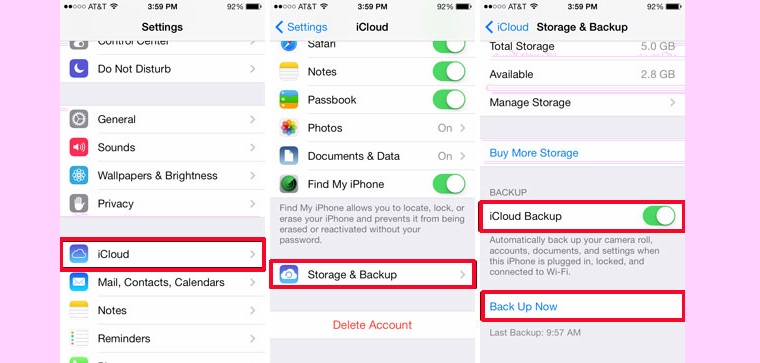
Step 3: Enable iCloud Backup .
Select Back Up Now if the user wants to actively perform this backup.
2. Backup data to iTunes
Unlike iCloud data backup, iTunes allows users to back up iOS data to another computer.
Step 1: Open the iTunes app and connect the iOS device to the computer.
Step 2: Sync all the data on iOS with iTunes.
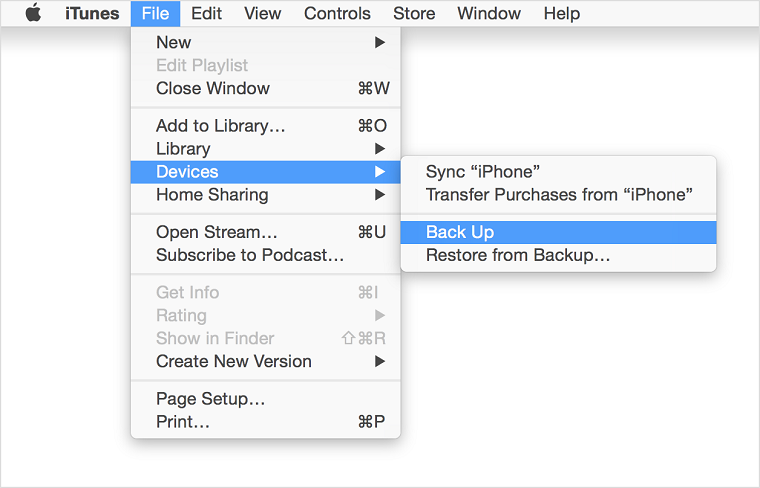
Step 3: Select Devices, right-click on your iOS device, select Back up. iTunes will back up all important data.
3. Recover data from iCloud
Step 1: As soon as you activate a new device, select Slide to set up .
Step 2: Select language and country. In the settings screen select the language Vietnamese (or English if the user wants to use the English interface) > select the country and territory of Vietnam.
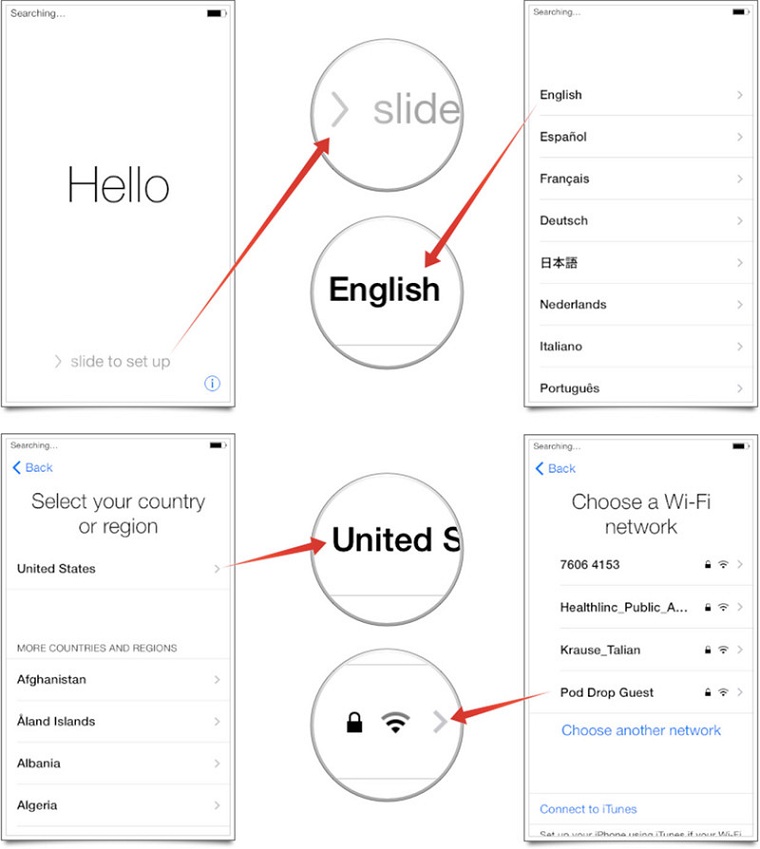
Step 3: Select the Wi-Fi network and access the network. Users can also choose to Use Cellular (using mobile data) when unable to connect to Wi-Fi.
Note: There are some large files on iCloud that cannot be recovered and some features cannot be activated without a Wi-Fi connection. So users should use a stable Wi-Fi network when performing data restore.
Step 4: On the Location Services screen, select the display method (enabled or disabled). For example, the Maps application will need to have Location Services enabled to work.
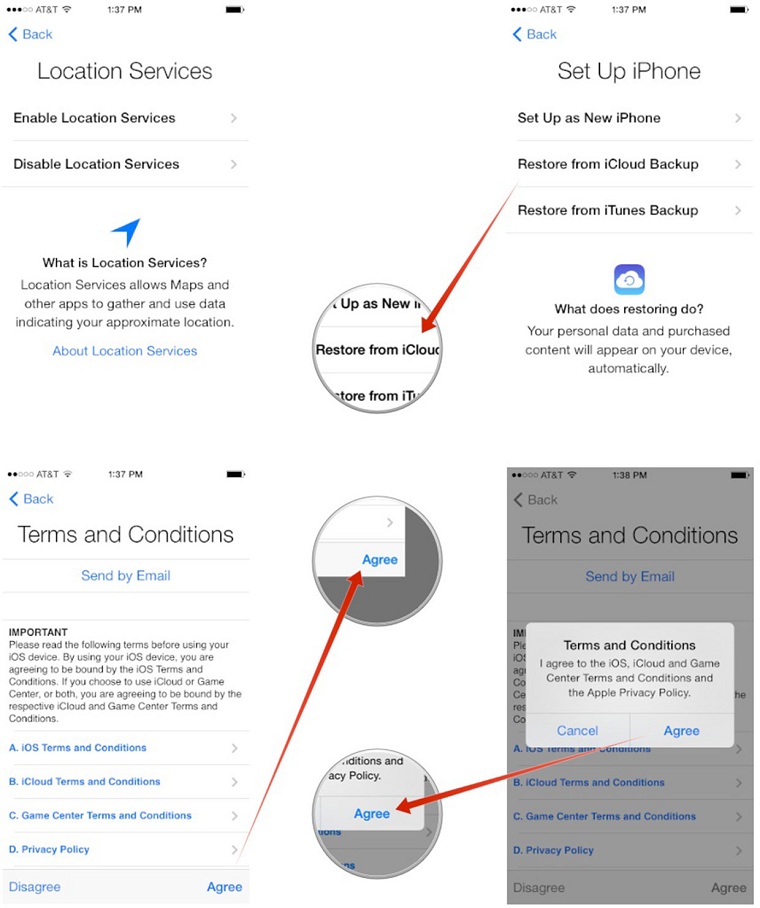
Step 5: Select Restore from iCloud Backup on the next screen and enter the requested information
Step 6: Select Agree to the terms in the Terms and Conditions. Users will be asked to verify their agreement to the above conditions a second time.
Step 7: Select the iCloud backup that the user wants to download (in case the user has multiple iCloud backups).
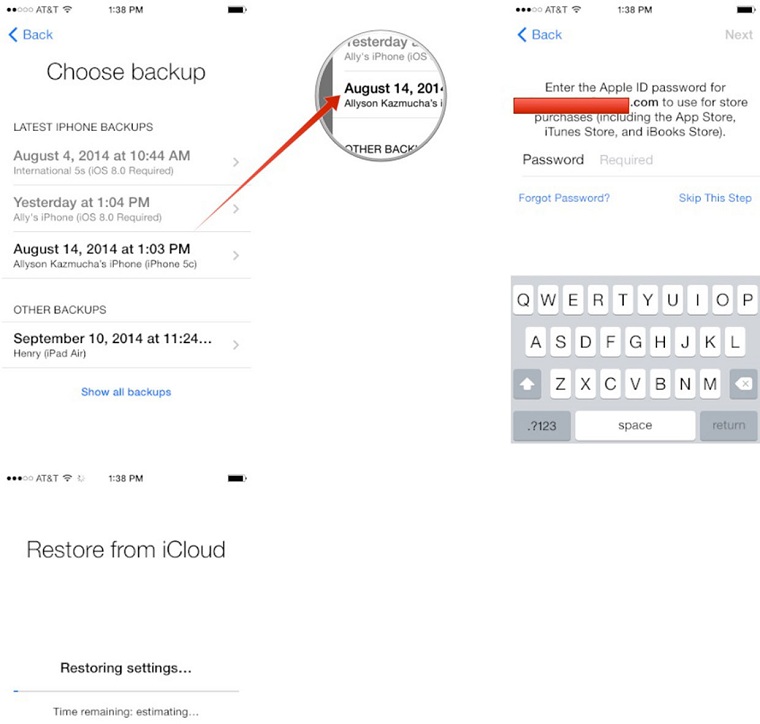
For now, users can both use normal applications while waiting for iCloud to restore their data.
Note: The more data a user's backup copy, the longer it will take to restore and restore. When the user turns off the Wi-Fi or Use Cellular connection, the data will stop recovering, iCloud will continue to restore when the user turns the connection back on.
4. Recover Data from iTunes Backup
Step 1: Connect your phone to the computer.
Step 2: Open iTunes and select the menu bar.
Step 3: Select View > Sidebar.
Step 4: Select the device name in the Device section of the Library menu.
Step 5: Select Restore from Backup.
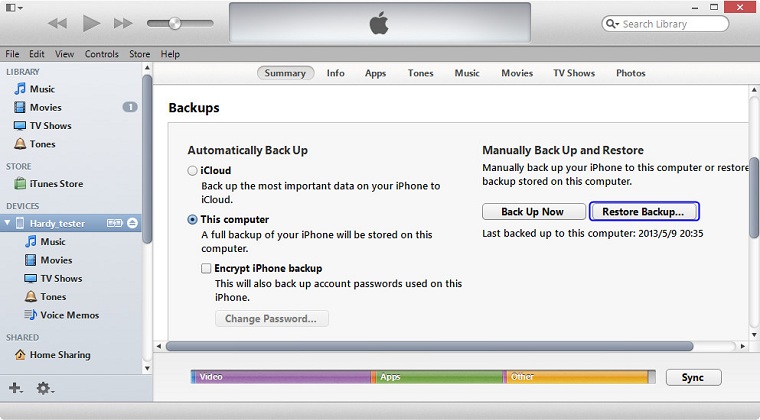
If your iPhone has updated to iOS 7 or later, before performing the above steps, you need to turn off the Find My iPhone feature by selecting Settings > iCloud > Find My iPhone . To turn this feature off, you need to declare your Apple ID. After completing this step, continue to perform the above steps according to the instructions.
Good luck with your data backup and recovery!
The post https://meo.tips/using/ios-tip-instructions-on-how-to-backup-and-restore-iphone-data/ appeared first on Meo.tips.
View more from Meo.tips:
6 tips to keep your hands beautiful even though you have to do housework every day8 beautiful hairstyles for March 8 to help her confidently "shine"
Pose with ao dai on the occasion of the New Year with all different styles
5 household items that can be taken for travel
Where to go the least expensive and not crowded during this holiday 2-9?
The most ideal tourist destination in Hoi An – Quang Nam you should not miss
Top tourist destinations in Bac Lieu garden, discover unique cultures
Top 8 homestays in Trang An, Ninh Binh with beautiful poetic view, very genuine, near the center
Top 8 famous temples in Ho Chi Minh City should go on Vu Lan day
The best way to plug a headset into the desktop
20 effective ways to save iPhone battery you may not know
How to make a simple handmade stylus for Smartphone using foil and cotton swabs
Instructions on how to install a direct water heater
Refrigerator sweat, condensation? The cause and how to fix it
What does it mean to wear a watch on the left or right hand? Which hand is more convenient?
Instructions for booking CGV movie tickets on your phone
4 basic steps to use the printer properly for first time users
iPhone cannot access 3G, causes and solutions
12 ways to speed up battery charging for the fastest phone without damaging the device
Summer makeup for oily skin is extremely effective with only 7 steps
Nhận xét
Đăng nhận xét